So, you’re finally ready to build your own PC. Congratulations! But now comes the big question: what is the first part to buy? With so many options and components out there, it can be overwhelming to figure out where to start. In this article, we’ll explore this dilemma and help you navigate the world of PC building by identifying the crucial first part that sets the foundation for your entire system. So grab a cup of coffee and let’s get started on this exciting journey of creating your dream machine.
Choosing the Right CPU
When it comes to building a PC, one of the most important decisions you’ll make is choosing the right CPU (Central Processing Unit). The CPU is often referred to as the “brain” of the computer, as it handles all of the processing tasks. There are several factors to consider when selecting a CPU, starting with processor compatibility.
Consider Processor Compatibility
Before purchasing a CPU, it’s essential to check compatibility with your motherboard. CPUs come in different socket types, and each motherboard is designed to support specific socket types. The socket is the physical interface that connects the CPU to the motherboard. If the CPU and motherboard have incompatible socket types, they won’t be able to work together.
To find out the CPU compatibility, refer to the specifications of your motherboard or consult the manufacturer’s website. Double-check the socket type and ensure that the CPU you choose is compatible with it. This compatibility ensures a smooth and hassle-free installation process.
Determine the Required Performance
The next factor to consider when selecting a CPU is the required performance. The performance of a CPU is measured in terms of its clock speed, which is the number of cycles per second it can execute. Higher clock speeds generally result in better performance, although other factors such as core count and cache size also play a role in determining overall performance.
Think about the tasks you plan to perform on your computer. If you’re primarily using it for basic tasks like web browsing and word processing, a lower-end CPU with a lower clock speed may be sufficient. However, if you’re into gaming or heavy video editing, you’ll want a CPU with higher clock speeds and more cores to handle the demanding workload.
Consider your budget as well when determining the required performance. High-end CPUs with superior performance often come with a higher price tag, so finding the right balance between performance and cost is essential.
Decide on the Brand and Model
Once you’ve assessed the compatibility and determined the required performance, it’s time to decide on the brand and model of your CPU. The market offers a wide range of options, with popular brands like Intel and AMD competing for the top spot.
When choosing a brand and model, it’s a good idea to do some research and read reviews from reputable sources. Look for CPUs that have received positive feedback and are known for their reliability, performance, and value for money.
Consider your specific needs and the requirements of the tasks you’ll be performing on your PC. Look for CPUs that have been well-suited for those tasks and have a track record of delivering excellent performance in that regard. Additionally, look for CPUs that offer a good balance between power consumption and performance to ensure efficiency and save on energy costs in the long run.
Selecting the Motherboard
After deciding on the CPU, the next crucial component to consider is the motherboard. The motherboard is the central circuit board of the computer that connects all the other hardware components. It provides the necessary interfaces and circuits for communication between these components.
Assess Socket Compatibility
Similar to CPU selection, it is important to assess the compatibility of the motherboard with the CPU. The CPU and motherboard must have the same socket type for proper installation and functionality. Without matching socket types, the CPU cannot fit into the motherboard or function correctly.
When selecting a motherboard, consider the socket type that is compatible with your chosen CPU. Refer to the motherboard’s specifications and ensure that it supports the socket type of your CPU. This compatibility is crucial for a successful PC build.
Consider Chipset Features
Another factor to consider when selecting a motherboard is the chipset features. The chipset is a set of integrated circuits on the motherboard that control the flow of data between the CPU, memory, storage, and other peripherals.
Different chipsets offer different features, and the choice depends on your needs and preferences. For example, if you plan to overclock your CPU and push it to its limits, you’ll want a motherboard with a chipset that supports overclocking. On the other hand, if you’re on a tight budget and don’t require advanced features, a motherboard with a basic chipset may suffice.
Research the different chipsets available and compare their features to determine which ones align with your requirements. Consider factors such as support for multiple GPUs, USB 3.0 or 3.1 ports, SATA connections, and PCI Express slots.
Evaluate Expansion Slots and Ports
The number and type of expansion slots and ports on the motherboard should also be taken into consideration. These allow you to connect additional peripherals and expand the functionality of your PC.
Consider the number of PCI Express slots available, as these are commonly used for graphics cards, sound cards, and other expansion cards. If you plan on using multiple graphics cards or adding several other expansion cards, make sure the motherboard has enough slots to accommodate them.
Take note of the number and type of USB ports, as well as other ports like HDMI, DisplayPort, and Ethernet. Assess whether these ports align with your current and future needs. For example, if you have many USB devices or plan to connect multiple monitors, ensure that the motherboard has an adequate number of ports to support your requirements.
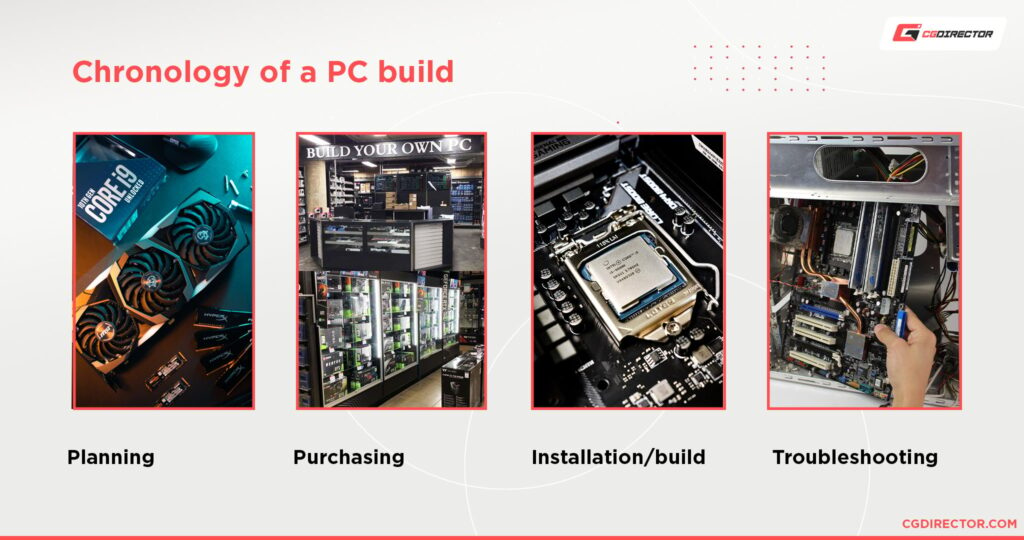
This image is property of www.cgdirector.com.
Deciding on RAM
RAM (Random Access Memory) is an essential component of any computer system. It is responsible for storing temporarily accessed data that the CPU needs to perform tasks. When selecting RAM, there are a few key factors to consider.
Determine the Required Capacity
The first consideration when choosing RAM is the required capacity. RAM capacity is measured in gigabytes (GB), and it determines how much data the computer can store and access simultaneously.
Consider the types of tasks you’ll be performing on your computer. Basic tasks like web browsing and word processing typically require 4-8GB of RAM. If you’re into gaming or video editing, you’ll want a minimum of 16GB or more for smoother performance.
It’s important to strike a balance between capacity and budget. Higher RAM capacities often come with a higher price tag, so evaluate your needs and allocate your budget accordingly.
Consider Speed and Latency
Once you’ve determined the required capacity, it’s time to consider the speed and latency of the RAM modules. RAM speed, measured in megahertz (MHz), determines how quickly data can be read from or written to the RAM. Higher speeds result in faster data transfer and improved overall performance.
Latency, measured in nanoseconds (ns), refers to the time it takes for the RAM to respond to a request from the CPU. Lower latency values indicate quicker response times and better performance.
Consider the demands of your computer activities when choosing RAM speed and latency. If you’re engaging in tasks that require quick data handling, such as gaming or video editing, opt for higher-speed RAM with lower latency. For more casual tasks, a lower-speed RAM module with slightly higher latency may suffice.
Check Compatibility with CPU and Motherboard
Lastly, ensure that the RAM modules you choose are compatible with both your CPU and motherboard. RAM compatibility is determined by factors such as module type (e.g., DDR3, DDR4), speed, voltage requirements, and module form factor (e.g., DIMM, SO-DIMM).
Refer to the specifications of your CPU and motherboard to determine the supported RAM types and speeds. Cross-reference this information with the RAM modules you’re considering to ensure compatibility. Many RAM manufacturers also provide compatibility tools on their websites, which can be helpful in finding the right RAM for your system.
Choosing the right RAM ensures optimal performance and smooth multitasking capabilities for your computer.
Consider Storage Options
Storage is another vital aspect of any computer system. It’s where all your files, programs, and operating system reside. When selecting storage options, several factors should be taken into consideration.
Choose Between HDD and SSD
The first decision to make is whether to opt for a traditional Hard Disk Drive (HDD) or a modern Solid State Drive (SSD). Both have their advantages and considerations.
HDDs are the more affordable option and offer greater storage capacity for the price. They utilize spinning magnetic disks to store and retrieve data. However, they are relatively slower in terms of read/write speeds and can make your system boot and load processes slower.
SSDs, on the other hand, are faster, more reliable, and quieter due to their lack of moving parts. They use flash memory to store data, resulting in significantly faster boot times and quicker application launches. However, SSDs tend to have a higher price per gigabyte than HDDs, making them more expensive for larger storage capacities.
Consider your budget and storage requirements when choosing between HDD and SSD. If you require vast amounts of storage and are on a tight budget, an HDD may be the better choice. However, if speed and performance are a priority, investing in an SSD, even if it means sacrificing some storage capacity, is recommended.
Determine the Required Capacity
Once you’ve decided between an HDD and SSD, it’s time to determine the required storage capacity. Storage capacity is measured in gigabytes (GB) or terabytes (TB) and determines how much data your computer can store.
Consider your file storage needs, including the operating system, applications, and media files such as photos, videos, and games. If you’re a multimedia content creator or plan to store a vast library of media files, opt for a larger storage capacity.
It’s important to find a balance between storage capacity and budget. Larger storage capacities are pricier, so evaluate your requirements and allocate your budget accordingly.
Consider the Form Factor
Storage form factor refers to the physical size and shape of the storage drive. Common form factors include 2.5-inch and 3.5-inch for traditional HDDs, and 2.5-inch for SSDs. Additionally, M.2 drives have gained popularity in recent years due to their compact size and high-speed capabilities.
When considering form factor, ensure that the storage drive is compatible with your chosen case and motherboard. Most cases and motherboards support various form factors, but it’s always a good idea to cross-reference the specifications to avoid any compatibility issues.
Take into account the available drive bays in your case and the available connections on your motherboard when choosing the storage form factor. Having the right form factor ensures proper installation and functionality.
Choosing the right storage options ensures that your computer has ample storage capacity and performs optimally for your needs.

This image is property of i.ytimg.com.
Picking the Power Supply Unit
The Power Supply Unit (PSU) is often an overlooked component when building a PC, but it plays a vital role in powering all the other components. Selecting the right PSU is important to ensure the stability and efficiency of your system.
Calculate Power Consumption
Before selecting a PSU, it’s essential to calculate the estimated power consumption of your system. Each component in your PC has specific power requirements, and adding them all together will give you an idea of the total power your system will consume.
Refer to the specifications of your CPU, GPU, motherboard, and other components to find their power consumption values. There are also online PSU calculators available that can help you estimate the total power consumption based on your component choices.
Once you have an estimate of the power consumption, it’s good practice to add a buffer of around 10-20%. This ensures that the PSU can handle power spikes and provides some room for future upgrades without having to replace the PSU.
Check for Efficiency and Certifications
PSUs come with different efficiency ratings, which indicate how effectively the PSU converts AC power from the wall outlet to DC power for your computer. Higher efficiency ratings result in less wasted energy and lower power bills.
Look for PSUs that are 80 Plus certified, as this signifies that they meet certain efficiency standards. The 80 Plus certification has different levels, such as 80 Plus Bronze, Silver, Gold, and Platinum. Higher-rated PSUs tend to be more expensive but offer better efficiency.
It’s also advisable to choose PSUs from reputable manufacturers. They often provide higher build quality, better reliability, and superior customer support. Read reviews and check customer feedback to ensure you’re purchasing a PSU from a trusted brand.
Ensure Sufficient Wattage
Lastly, ensure that the PSU you choose has sufficient wattage to power your system comfortably. The total power consumption calculated earlier will give you an idea of the wattage you need. Look for a PSU with a wattage rating slightly higher than your estimated power consumption to allow for safe and efficient power delivery.
However, avoid going overboard with excessive wattage, as PSUs are most efficient when operating between 50-80% of their maximum capacity. An oversized PSU can be wasteful and may result in higher electricity bills.
Consider future upgrades and additional components you may add to your system. If you plan on upgrading your GPU or adding multiple hard drives, it’s wise to choose a PSU with a higher wattage to accommodate these changes without having to replace the unit later.
By selecting the right PSU, you ensure a stable and efficient power supply to all the components in your PC.
Selecting a Graphics Card
If you’re building a PC for gaming or any graphic-intensive tasks, the graphics card (GPU) is a critical component to consider. The GPU is responsible for rendering and displaying images, videos, and animations on your monitor. When choosing a graphics card, there are several factors to consider.
Determine the Required Performance
The first consideration when selecting a GPU is the required performance. The performance of a graphics card is measured in various ways, including core clock speed, memory size, memory clock speed, and the number of CUDA cores (for NVIDIA GPUs) or stream processors (for AMD GPUs).
Consider the types of games or software you’ll be using and the desired resolution and graphical settings. If you’re a casual gamer or focus on older or less demanding games, a lower-end GPU may suffice. However, if you’re into AAA games or demanding software, a high-end GPU with more processing power and memory is recommended.
Research benchmarks and reviews to compare the performance of different GPUs in your desired games or software. This will give you a better idea of which GPU provides the best balance between price and performance for your specific needs.
Consider Budget and Future-proofing
Budget plays a significant role in GPU selection. Graphics cards can range from budget-friendly options to high-end models with top-of-the-line performance. Determine how much you are willing to spend and then look for the best GPU within that range.
It’s also important to consider future-proofing when selecting a GPU. Future-proofing refers to choosing a GPU that can handle upcoming games and software for a reasonable amount of time without becoming obsolete.
While it’s challenging to predict the exact requirements of future games, opting for a GPU with better performance headroom can provide some future-proofing. Going for a mid-range or high-end GPU may allow you to enjoy the latest games without needing an upgrade for a few years.
Matching GPU to Monitor
Compatibility between the GPU and your monitor is another crucial consideration. Ensure that the GPU has the necessary ports to connect to your monitor. Common ports include HDMI, DisplayPort, and DVI.
Check the maximum resolution and refresh rate supported by your monitor, and make sure the GPU can handle those specifications. If you plan to use multiple monitors or a high-resolution display, choose a GPU with sufficient VRAM (Video RAM) capacity and processing power to accommodate those requirements.
Additionally, consider any specific features you may need, such as support for virtual reality (VR) or ray tracing. Ensure the GPU you choose has the necessary capabilities to provide the desired experience.
By selecting the right GPU, you can enhance your gaming or graphic-intensive experience and ensure smooth and immersive visuals.

This image is property of lokkythegamer.files.wordpress.com.
Choosing a Cooling Solution
Proper cooling is crucial for maintaining the performance and longevity of your PC components. Excessive heat can lead to thermal throttling, decreased lifespan, and even component failure. When choosing a cooling solution, several factors should be taken into consideration.
Assess Cooling Needs
The first step in choosing a cooling solution is to assess your cooling needs. The cooling requirements of your system depend on factors such as the CPU and GPU power consumption, the type and intensity of tasks, and the overall airflow of your case.
If you plan on overclocking your CPU or GPU, or if you’re engaging in heavy gaming or content creation tasks, you’ll want a more robust cooling solution to dissipate the additional heat generated. On the other hand, if you’re building a basic office PC or not pushing your components to their limits, a simpler cooling solution may suffice.
Evaluate the cooling needs of your PC and determine whether you need air cooling or liquid cooling.
Consider Air or Liquid Cooling
Air cooling is the most common cooling solution for CPUs and GPUs. It typically consists of heatsinks with fans that help dissipate the heat generated by the components. Air cooling solutions come in various sizes and configurations to accommodate different case sizes and component layouts.
Air cooling is generally more affordable, easier to install, and requires less maintenance compared to liquid cooling. It is suitable for most PC builds, from basic to high-end systems, as long as adequate airflow is maintained within the case.
Liquid cooling, also known as water cooling, uses liquid coolant and a series of tubes, a radiator, and fans to dissipate heat. This solution provides more efficient cooling, especially for extreme overclocking or high-performance gaming setups.
Liquid cooling can be split into all-in-one (AIO) coolers, which come pre-assembled and are easy to install, or custom loop cooling, which requires more expertise and maintenance. Custom loop cooling provides better cooling performance but comes with a higher price tag and requires more effort in terms of installation and maintenance.
Consider your PC’s cooling needs, your budget, and your comfort level with installation and maintenance when deciding between air or liquid cooling.
Check Compatibility with CPU and Case
Lastly, ensure that the cooling solution you choose is compatible with your CPU and case. Different CPUs have different socket types and TDP (Thermal Design Power) requirements.
Refer to the specifications of your CPU to find the recommended cooling solutions or any specific socket compatibility requirements. Cross-reference this information with the cooling solutions you’re considering to ensure compatibility.
Consider the physical dimensions and layout of your case when selecting a cooling solution. Some coolers may be too large for smaller cases or may interfere with other components such as RAM modules. Ensure that the cooling solution fits comfortably within your case and does not obstruct other components.
By choosing the right cooling solution, you can maintain optimal temperatures for your PC components, ensure stable performance, and prolong the lifespan of your system.
Deciding on a Case
The computer case is more than just a housing for your components; it plays a crucial role in providing protection, airflow, cable management, and expandability for your PC build. When choosing a case, there are several factors to consider.
Consider Form Factor and Size
The first consideration when selecting a case is the form factor and size. Common form factors include ATX, Micro-ATX, and Mini-ITX. Each form factor has its own size and corresponding motherboard size that it can accommodate.
Consider the size of the motherboard you have or plan to use and make sure the case can accommodate it. ATX cases are the most versatile, supporting a wide range of motherboard sizes and components. Micro-ATX and Mini-ITX cases are more compact and often suitable for smaller builds or those with specific space constraints.
Additionally, consider the physical dimensions of the case and the available space where you plan to position your PC. Ensure that the case fits comfortably within that space without obstructing other objects or limiting airflow.
Assess Expansion and Cooling Options
Expansion and cooling options are other crucial considerations for case selection. Different cases offer varying numbers of drive bays, expansion slots, and fan mounting options.
Assess your requirements for storage drives, such as HDDs and SSDs, as well as any additional expansion cards you may have or plan to add in the future. Ensure that the case provides enough drive bays or expansion slots to accommodate these components.
Cooling is also a critical factor when selecting a case. Look for cases that offer adequate fan mounting points and ventilation options. Consider the number and size of fans that the case can accommodate and whether it includes any pre-installed fans.
Cooling options are especially important if you plan to overclock your CPU or use high-performance components. Good airflow within the case helps dissipate heat and maintain optimal temperatures for all your components.
Check for Aesthetics and Cable Management
While aesthetics may not be a significant factor for everyone, the case design can contribute to the overall look and feel of your PC build. Cases come in various designs, ranging from minimalist and sleek to bold and flashy.
Consider your personal preferences and the overall style you want to achieve with your PC. Look for cases that match your desired aesthetic, whether it’s a clean and minimalist look or a vibrant and eye-catching design.
Cable management is often an overlooked aspect, but it plays a vital role in keeping your build tidy, maximizing airflow, and making future upgrades or maintenance easier. Look for cases that offer ample cable management options, such as routing holes, tie-down points, and hidden compartments for cable storage.
A case with good cable management features allows you to organize and hide cables, resulting in a clean and professional-looking build.
By selecting the right case, you can ensure that your PC build is visually appealing, offers sufficient expansion options, allows for efficient cooling, and provides easy cable management.

This image is property of i1.wp.com.
Selecting Input and Output Devices
Input and output devices are essential components to consider when building a PC. These devices include keyboards, mice, monitors, and audio peripherals. Selecting the right input and output devices can greatly enhance your computing experience.
Choose a Keyboard and Mouse
When selecting a keyboard and mouse, the first consideration should be the type of activities you’ll be engaging in. Different keyboards and mice are designed for various purposes, such as gaming, office work, or general use.
For gaming, consider keyboards and mice with features like mechanical switches, customizable macros, and adjustable DPI settings. These features can improve responsiveness, precision, and comfort during gaming sessions.
For office work or general use, look for keyboards with ergonomic designs, comfortable key layouts, and silent operation. Similarly, choose mice that fit comfortably in your hand and offer smooth tracking and easy scroll wheel functionality.
Consider additional features like backlighting, wireless connectivity, and programmable buttons based on your preferences and needs. Gaming-focused keyboards and mice often offer these extra features, while more basic options prioritize simplicity and affordability.
Decide on Monitor(s) and Resolution
The monitor is one of the most important output devices, as it’s where you’ll be viewing and interacting with your computer’s display. When choosing a monitor, consider factors such as size, resolution, refresh rate, and panel type.
Monitor sizes range from compact 20-inch displays to larger 27-inch or even ultrawide screens. Choose a size that suits your desk space and provides comfortable viewing.
Resolution refers to the number of pixels on the screen and determines the level of detail and clarity. Common resolutions include Full HD (1920×1080), Quad HD (2560×1440), and 4K Ultra HD (3840×2160). Higher resolutions offer sharper images but may require more GPU power to drive.
Refresh rate indicates how many times the monitor can redraw the image per second. Higher refresh rates, such as 144Hz or 240Hz, result in smoother and more fluid motion, which is especially beneficial for gaming or fast-paced tasks.
Panel type affects factors like color accuracy, contrast, and viewing angles. The most common panel types are TN (Twisted Nematic), VA (Vertical Alignment), and IPS (In-Plane Switching). IPS panels generally offer the best color reproduction and wide viewing angles, but they can be more expensive than TN or VA panels.
Consider your needs and prioritize the aspects that matter most to you. If gaming is your main focus, a monitor with a high refresh rate and low response time is recommended. For professionals engaged in graphic design or content creation, an accurate color reproduction and wide color gamut are crucial.
Consider Audio Devices and Peripherals
Lastly, consider the audio devices and peripherals you’ll be using with your PC. These include headphones, speakers, microphones, and webcams.
For audio devices, think about the level of audio quality you desire and your specific use cases. If you’re an audiophile or a content creator who requires precise audio monitoring, consider investing in high-quality headphones or studio-grade speakers.
If you’ll be participating in online meetings, gaming, or live streaming, a good-quality microphone is essential. USB microphones offer simplicity and convenience, while XLR microphones provide higher audio fidelity but require additional equipment for setup.
Webcams have become increasingly important, especially with the rise in remote work and online communication. Consider the resolution, image quality, and autofocus capabilities of the webcam when making a choice. Higher resolutions and better image quality result in clearer video calls and streaming.
It’s crucial to find a balance between quality and budget when selecting audio devices and peripherals. Read reviews, compare specifications, and consider your specific needs to choose the best options for your computing experience.
By selecting the right input and output devices, you can enhance your productivity, gaming experience, and multimedia consumption on your PC.
Additional Accessories and Peripherals
In addition to the main components of a PC build, there are several additional accessories and peripherals that can enhance your computing experience. These accessories and peripherals include storage drives, network adapters, and other additional devices.
Decide on Storage Drives
To complement your primary storage option, you may find it beneficial to add secondary storage drives. These drives can be used for various purposes, such as backup, storing large media files, or increasing overall storage capacity.
Common secondary storage options include external hard drives, Network Attached Storage (NAS) devices, and Solid State Drives (SSDs).
External hard drives provide portability and can easily be connected to your computer via USB. They are useful for backing up important files or carrying large amounts of data.
NAS devices, on the other hand, offer network-based storage options. They are connected to your local network and provide centralized storage accessible from multiple devices. NAS devices often have multiple drive bays that can be populated with large-capacity HDDs, allowing for scalable and redundant storage solutions.
SSDs can be used as secondary storage drives to augment the primary SSD or HDD. They provide faster read/write speeds, which can be beneficial for tasks that require rapid file transfers or loading times.
Consider your specific needs and determine if additional storage options are necessary. Be mindful of connectivity options, storage capacity, and budget when choosing additional storage drives.
Consider Network Adapters
Network adapters play a crucial role in ensuring secure and reliable network connectivity for your PC. They enable communication with wireless or wired networks, depending on your setup and preferences.
Wireless network adapters, often referred to as Wi-Fi adapters or Wi-Fi cards, enable wireless connectivity by connecting to your home or office Wi-Fi networks. They come in various form factors, including PCIe cards or USB dongles.
Wired network adapters, commonly known as Ethernet adapters, provide a stable and high-speed connection through an Ethernet cable. This type of connection is especially useful for activities that require low latency or high bandwidth, such as online gaming or streaming.
Consider your network setup and the availability of wired or wireless connections in your location. If you have reliable Wi-Fi coverage and require flexibility in positioning your PC, a wireless network adapter may be the best choice. However, if you want to ensure maximum speed and stability, consider investing in a wired network adapter.
Evaluate Other Accessories
There are several other accessories that can enhance your PC build and computing experience. These include additional fans for improved airflow, RGB lighting strips or fans for aesthetic customization, and cable management tools for tidier cable routing.
Additional accessories can provide personalization, improve functionality, and elevate the visual appeal of your PC. Consider your preferences, budget, and desired level of customization when choosing these accessories.
Take note of the compatibility of these additional accessories with your chosen components and case. Some accessories may require specific connectors or interfaces, so it’s essential to ensure compatibility to avoid any issues during installation.
By selecting additional accessories and peripherals that align with your needs and preferences, you can maximize the functionality and personalization of your PC build.
In conclusion, building a PC involves making several important choices when it comes to selecting the right components. From the CPU and motherboard to storage options, cooling solutions, and peripherals, each decision influences the overall performance, functionality, and user experience of your computer.
Consider compatibility, the required performance for your specific tasks, your budget, and any future upgrade plans when making these choices. Take the time to research and read reviews of the components you’re considering to ensure that you’re making informed decisions.
By carefully selecting each component, you can create a PC build that meets your needs, delivers optimal performance, and provides an enjoyable computing experience for years to come.

This image is property of www.cgdirector.com.
